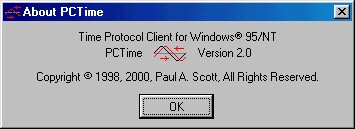What is PCTime? |
This software has been obsolete for quite some time. I developed this program because at the time my PC clock drifted by several minutes—sometimes tens of minutes—per day. Modern computers and operating systems have solved this problem. However, I have retained this page to preserve a bit of history. PCTime is a Time Protocol (RFC868) client for Windows 95, Windows 98, Windows NT, and Windows 2000. It will synchronize your PC's clock with the system clock of a Time Protocol server via tcp port 37. Accuracy is generally well within 1 second, but this is highly dependent on network response times. PCTime now also supports the Windows NT net time protocol for UNC servers; if the server name begins with \\, then net time protocol will be used instead.
I will also be making another program available soon, called NTTime, which runs as a Windows NT service. So, watch this page for updates. |
How much does it cost? |
Nothing! Well, no more than the time it takes to download and install it. PCTime is not shareware; it is Freeware. You don't have to pay for it, and there are no restrictions on its use. Note: I retain all legal copyrights to this software. Your use of the software is granted by the license agreement you will encounter during the installation process. |
Where do I get it? |
Right here! Although I am allowing PCTime to be redistributed by anyone as an original downloaded archive, I would prefer that you get it here. Also, please send an E-mail to pscott@skycoast.us so I can notify you when updates are available. Note: The download file now supports a Web installation. Therefore, I recommend that you open the PCTime self-extracting executable directly from your browser, rather than saving it to a file. The installation program automatically deletes any temporary files it creates. Install PCTime 2.0 now. |
How do I use it? |
During installation, a shortcut will be silently added to your Startup folder, which points to the PCTime application in whatever directory you specified. This will cause PCTime to automatically run minimized, in the system tray, whenever you start Windows. To configure PCTime, it is recommended that you run PCTime as the last step of the installation process. To configure PCTime at any other time, right click on its system tray icon and select "Setup" from the popup menu. Configuration is simple and intuitive. If you need assitance, press F1 while input focus is on any control, or consult the Help file. Be kind to others; with an Internet server, do not specify an interval shorter than is necessary. Generally, this will be on the order of hours. If you are running your own time server, go ahead and beat on it. |
Anything else I should know? |
Probably. If you experience any problems, it will most likely be one of these:
Enjoy! |